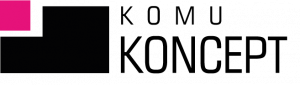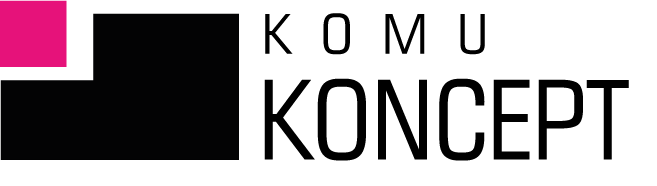Facebook likes to encourage inexperienced advertisers to “boost a post” from the fanpage. And that’s cool. You can click the “boost post” button, quickly set up an ad, and wait for the results. Which you’ll probably be dissatisfied with. That’s why it’s worth getting to know the Facebook ads manager. This article is the beginning of a short series that will help you learn and understand how this tool works.
Part two and three of this series:
Introduction to Facebook Ads Manager. Part 2. Placement, Budget
Introduction to Facebook Ads Manager. Part 3. Advertising
“Boost Post” Button
Promoting your business via the “promote post” button comes with a number of limitations:
- You only have two goals to choose from: activity and traffic to Messenger.
- You can create an audience based on age, gender, interests, and location. But you don't have the option to target only people who live in a given city or people who have recently been to that location.
- You can choose “people who like the page” or “people who like the page and their friends”, but the only variable you can enter is geolocation. Definitely not enough.
- If you've ever done advertising and created Custom Audiences, you can select a Custom Audience from the list that appears next to this option.
- The ability to choose placements is also poor. You have three options (while the ad manager has a dozen or so): Facebook, Instagram, Messenger.
- There is no distinction here between daily and overall budget.
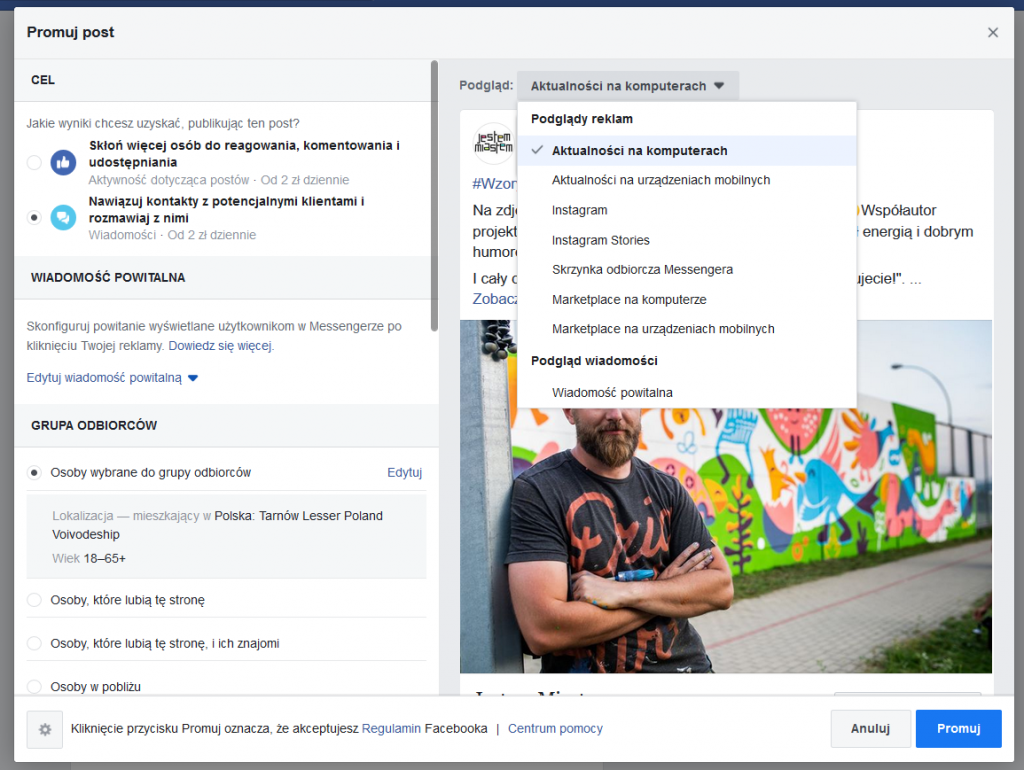
If you're new to Ads Manager, you might be thinking, "That's not enough options? That's plenty for me."
You don't have to believe me that the ad manager is better. Just read what I write below.
Facebook Ads Manager. Why Do I Need It?
So that you have more options, so that you have more control and insight into what your ads look like and "how they're doing".
To take you to the next level of managing and understanding your ads and audiences.
How to put it on?
Click in the upper right corner of the Facebook home page. If you've done ads before, you'll see a "manage ads" button.
If this is your first time advertising, you will see “Facebook ad” in your bar.
Click on the option that you see on yours. After the next view loads, click “create ad.” And that’s your Facebook ads manager.
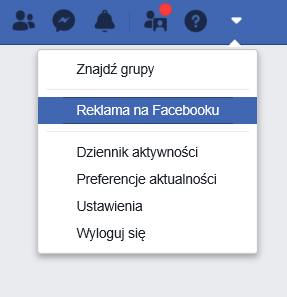
Campaign Objective
You'll see the goals you can choose from when creating a campaign.
Yes, there are 12 of them. Not 3. To make things easier, Facebook has divided them into three sections:
- awareness section. Here you will find the goals:
- brand recognition,
- reception,
- in the action section are waiting for you:
- movement,
- activity,
- application installation,
- video views,
- acquiring contacts,
- the news,
- in the last column you will see:
- conversions,
- catalog sales,
- movement in the company.
Which option to choose? It depends on what you want to achieve.
If you want recipients to be able to talk to you via Messenger immediately after clicking on your ad, set the goal to “message” or “traffic”.
If you want to redirect people to your website, choose “traffic” or “video views.”
Want to build a new audience base for remarketing? “Showing a video” is perfect for that.
In this window you can also:
- name the campaign,
- select A/B test option,
- or the budget optimization option.
Don't choose any of these options yet. Name your campaign and click "continue."
Target group
In the ad manager you have greater ability to define your target group.
You can either “create a new audience” or “use a saved audience.” There is also a “custom audience” option.
In this article I will show you the setting options for this first option.
Location:
By expanding this list you can choose from four possibilities.
- For example, you can reach people traveling in this location or those who actually live in the selected area.
- You won't find this in the "boost post" option.
By entering the name of the city/town you can narrow or expand the area from 17 to 80 km or select "only this town", which will allow you to direct your ad to people who are located within its administrative boundaries.
You can also exclude or include a specific location, which is useful when you create multiple ad sets targeting different audiences and don't want locations to overlap.
Detailed targeting options:
And this is where the fun begins.
- You can target people based on their interests or demographic data that Facebook stores (e.g. college graduates, SMEs, parents of children 6-8 years old).
- There are plenty of options, but it's not worth adding too many interests here. I suggest adding 2-3 options and checking how your "audience size" (top right corner) grows or shrinks.
Example: you are creating an advertisement for a garden center that has prepared a series of educational films about landscape architecture.
So you “enter” the mind of a potential recipient and wonder what they might click on on Facebook, what materials attract their attention, what flowers and plants interest them?
And you try to enter these interests into the manager.
Let's take the simplest variant as an example.
- You type in “gardening” and you get a group of 32,000 people.
- You add to that people interested in “landscape architecture” because you want to narrow down the specifics of the group, and you see a total result of 33,000 people.
- Does that mean the “architecture…” group only has 1,000 people? No. It actually has 8,200, but Facebook here showed you a group of people who meet at least one of those two criteria.
- It turns out that 7,200 people are interested in gardening and landscape architecture at the same time, so the group only grew by 1,000 recipients.

Okay, but what if you want to reach people on 100% who are interested in both?
Try this method.
- Leave just “gardening” in the first option and click “narrow your audience” below and only then add “landscape architecture”.
- There has been a change in group size.
- Now it is only 7,900.
- Why so few? Because here Facebook applied the rule "I reach people who are interested in both". So from the old set (33,000) over 25,000 people are not interested in either.
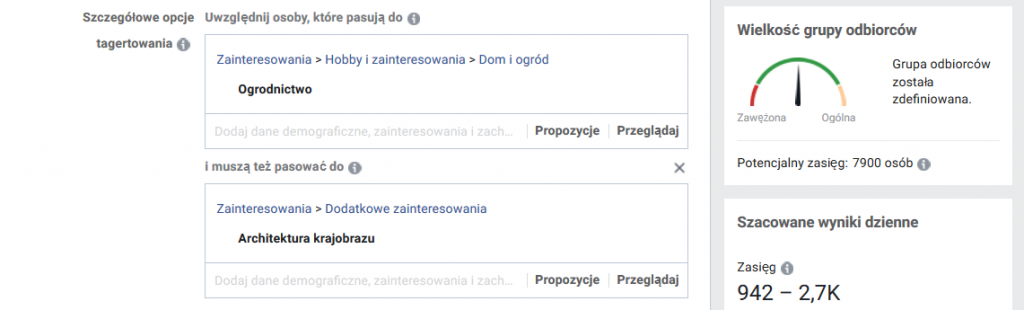
If you want to reach people who are only interested in gardening BUT NOT interested in landscaping, try this exclusion method as in the screenshot below.
- Facebook has calculated that this group will number 24,000.
- What does that mean? Except that in the gardening group about 7,000-8,000 people are also interested in landscape architecture, so they couldn't be in the chosen narrowing down.
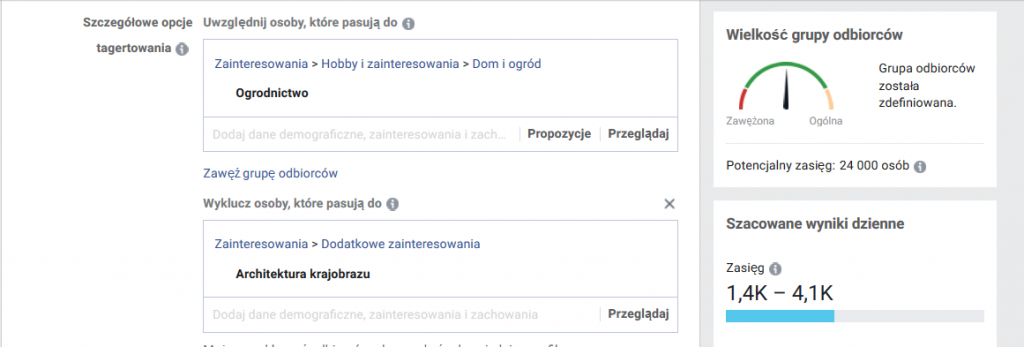
Complicated?
For the first time, probably yes. But it's enough to write it down, try it, check it.
And think. What do you want to achieve? What audience do I not want to reach, and what would be ideal for me?
Summary
This post does not exhaust the capabilities of the Facebook Ads Manager.
Another dose of knowledge in the next post.
Part two and three of this series:
Introduction to Facebook Ads Manager. Part 2. Placement, Budget
- Written by: Ola Dzwierzyńska
- Posted on: 18 Nov 2019
- Tags: facebook, advertising manager, Facebook advertising