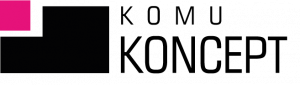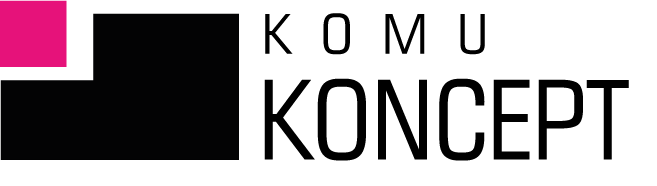It's time for the second installment in a short series where I'll introduce you to the Facebook Ads Manager. In this article, I'll cover placement and budget.
Articles from the series:
Make Your Ad Great: An Introduction to Facebook Ads Manager. Part 1
Introduction to Facebook Ads Manager. Part 3. Advertising
Location
In placements you also have more options than through the "boost post" button. Take a look at the screenshot below:
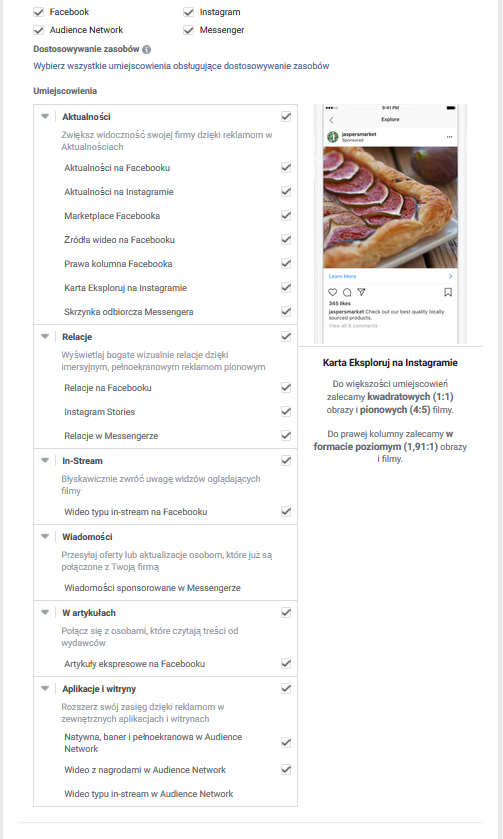
A lot, right?
But if you operate on small daily budgets – stick with the automatic option.
Or choose just one placement (e.g. Instagram – news + stories)
Which placement to choose depending on your goal?
Always ask yourself – what is the goal (not of your Facebook campaign, but your business goal)?
Because the campaign goal can be traffic. But you, for example, want to get the result of new followers on Instagram from this traffic. Then from the traffic goal, select the “Instagram” placement.
And if you want to promote a contest that complies with FB's regulations (!), why show it on Instagram or in various apps? Just choose "Facebook news".
You can also target ads, for example, only to mobile devices or to people who are currently connected to a Wi-Fi network.
Examples of using additional options in Facebook ad placements:
- Wi-Fi network – you run an ad with a video; the video is quite long, and you want to make sure that the recipient stops on the ad and watches at least 50% of the video. What is the probability that someone who is connected to Wi-Fi at the time will stop more often on the ad with a video? Make two sets of ads and check it out.
- Desktop / mobile – the website is not responsive/mobile. This makes it difficult to use on a phone. It is better to exclude mobile devices and direct traffic only to desktops.
- Android / iOS – are you advertising expensive equipment or a ticket to an expensive event? Maybe it would be better to direct such a creation only to people who use the iOS system? It is likely that these people earn quite well (assumption!) and will be able to afford to buy a ticket to a NOSPR concert for PLN 250.
Budget
In the schedule, in addition to defining the campaign duration, it is possible to set a daily or total budget.
Differences between total and daily budget
If you choose total, you will need to set the campaign duration.
If you decide to go for daily, you can do it optionally. With daily, you have the choice of:
- “display ad set continuously starting today”,
- set the start and end dates.
Facebook tells you how much money you spend weekly (daily, continuous viewing) or maximum (daily and total - specific date).
A lifetime budget is good if you want to have complete control over the amount you spend.
Benefits of Daily Budget in Facebook Advertising
I suggest you choose daily and in continuous display mode. Why?
Because then Facebook thinks that you will spend a lot on advertising (because how is it supposed to know when you turn it off?) and therefore optimizing the views in terms of the selected goal may be more beneficial.
FB will continue to monitor the situation on the front line and if it decides that it has a better chance of achieving your chosen goal on Monday, it may spend 125% of your daily budget.
It also works the other way around. If it decides that today is a worse day to achieve the goal, it will spend 70% of the daily amount. This does not mean that you will spend more or less on advertising than you planned. Facebook, more or less evenly distributes these deviations from the daily amount. This graph looks roughly like this:
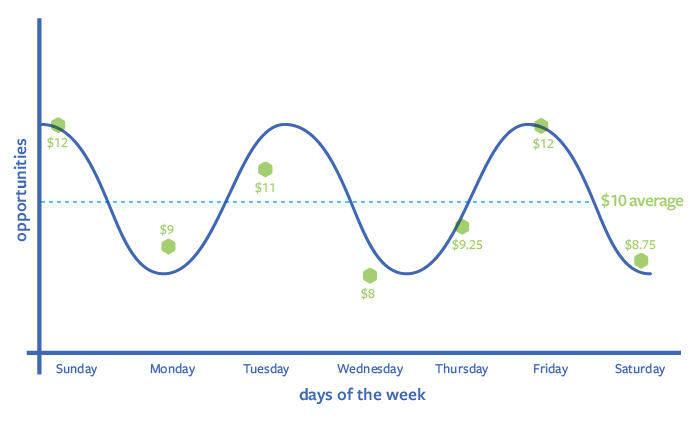
So this daily amount for FB is actually an average that he will strive for, but he also knows that he can allow for deviations in both directions in this regard.
Ads manager display scheduling settings:
However, a valuable option for a total budget is the ad schedule. Below is an example of its use.
You run a pub where you have a promotion for students that runs from Monday to Friday from 10:00 a.m. to 5:00 p.m.
With this option, you can set specific hours and days when your ad will be displayed to your audience. In this case, it could be from 9:00 to 16:00.
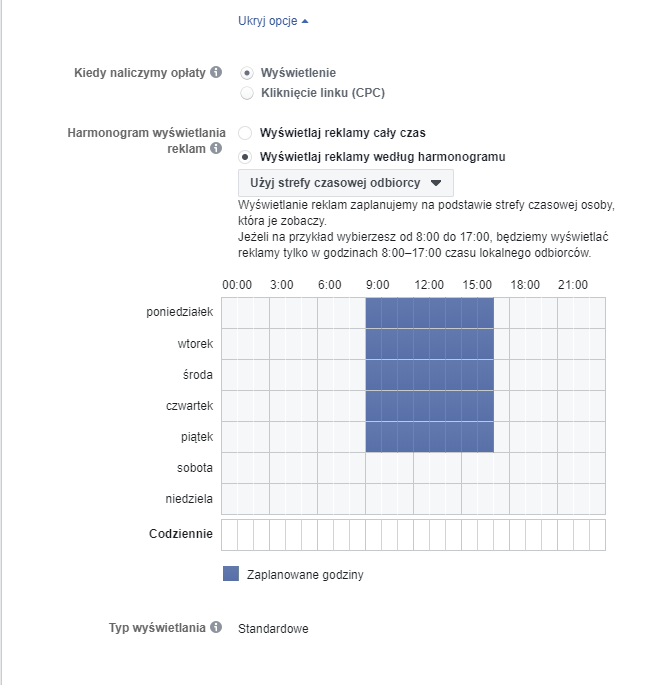
Optimization for ad impressions
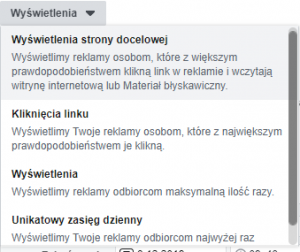
Imagine you have a specific advertising goal.
For example, you want your recipients to click on a link to your blog subpage and read the article. It's better to choose "landing page views" from the list than "link clicks."
Because Facebook will then direct the ad to people who are more likely to wait for your page to load. This will allow them to see your article.
This is also a good solution for those pages that take a little longer to load.
Below, see what options you can choose from, depending on your campaign goal:
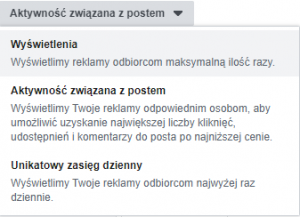
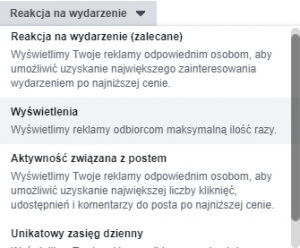
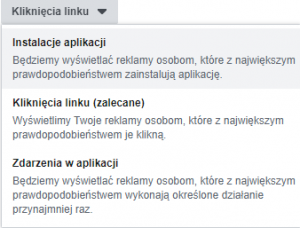

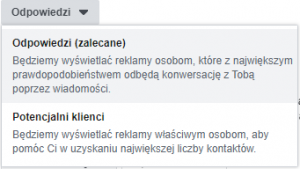
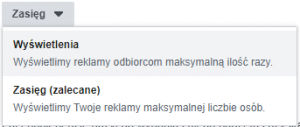
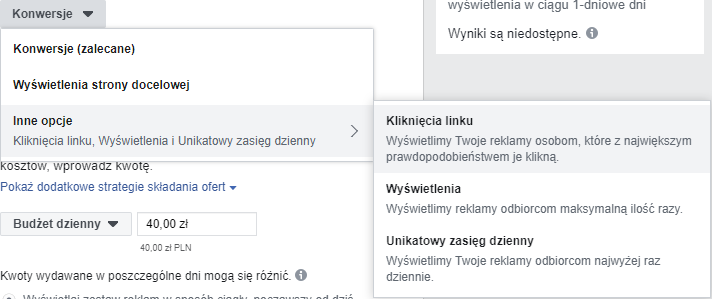
Cost limit
There is still cost control. Optional < this is very important.
If I set, for example, the cost per click to PLN 5.00, will I actually pay that much for one click?!
NO.
The key to understanding this option is to understand something else.
Advertisements in this environment operate in an auction system. Each advertisement is competing to win the race (to have someone click on it, to have someone watch a video, to fill out a form).
Facebook, on your behalf, makes a bid. If you leave this field blank, it will optimize the ad for the lowest cost.
What if you're smart and set a limit of PLN 20 per reaction? (or PLN 10 or PLN 15).
Then Facebook will think "oh! with this ad I can take a risk and show myself to more people. They may not meet the goal, but I can do it because the advertiser allowed me to."
The result may be surprising.
Because Facebook can "beat" your ad above your "opponents'" ads thanks to this. And thanks to this you will get a better result than if you didn't touch this option.
Summary
That's all for today.
You already know what ad objective to choose, how to set the target group, what to do with placement, schedule and budget. We are approaching the end of ad settings. The last stage is ahead of you – the ad creation.
More on this in the next entry.
Part one and three of this series:
Make Your Ad Great: An Introduction to Facebook Ads Manager. Part 1
- Written by: Ola Dzwierzyńska
- Posted on: 27 Nov 2019
- Tags: facebook, advertising manager, Facebook advertising