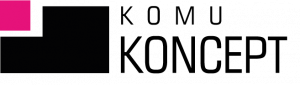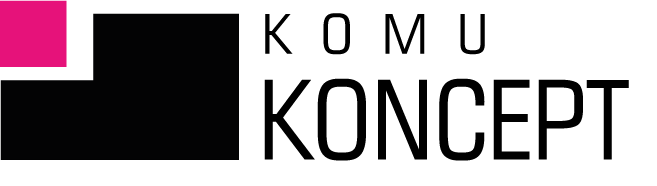Facebook Business Manager is an essential tool for managing a brand's assets on Facebook, such as advertising campaigns, fan pages, and payments. It's worth taking the time to familiarize yourself with it and configure it correctly at every stage. We've prepared a guide that will help you collect the necessary artifacts on your way to a well-organized company.
ADVANTAGES AND FUNCTIONALITIES OF COMPANY MANAGER ON FACEBOOK
Facebook Business Manager or Company Manager is a panel that connects all the elements of our company that we have created (or will create) in the Facebook environment. It is the commander's headquarters, the main place to manage resources.
It's a tool that makes it easy to integrate marketing activities on Facebook and allows you to collaborate with external partners. Facebook provides it to us for free.
The company manager also allows us to separate private and business activities. What opportunities does it give us?
- Broadcasting and monitoring advertisements,
- Asset management (such as pages, ad accounts, pixels, Instagram accounts),
- Adding agencies and marketing partners to help manage your business.
HOW TO CREATE AN ACCOUNT IN COMPANY MANAGER AND CONNECT EXISTING RESOURCES
If you haven't set up a Company Manager yet, we'll show you how to do it below.
Go to the website https://business.facebook.com/overview and click the "Create a company" button. After clicking, a form with your data will appear. Fill it out and click "Send".


Now open your email and confirm the link in the email. After confirmation, you will be automatically redirected to Facebook. In the next step, click the "Add ad account" button:
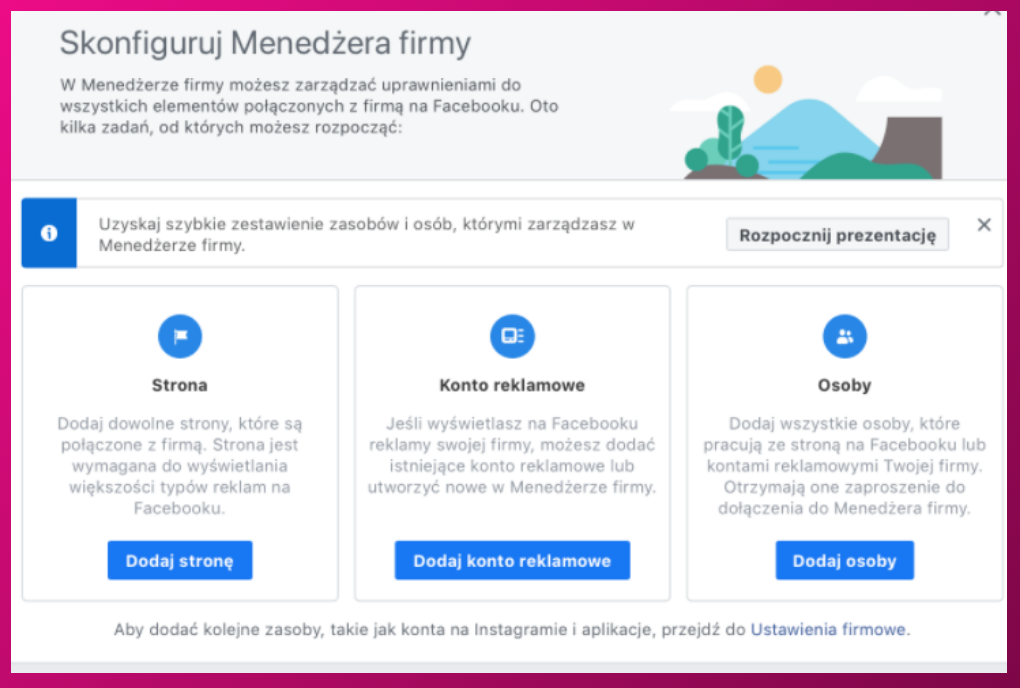
A new window will open. Depending on your situation, select the appropriate option. If the account already exists, select "Add an ad account":
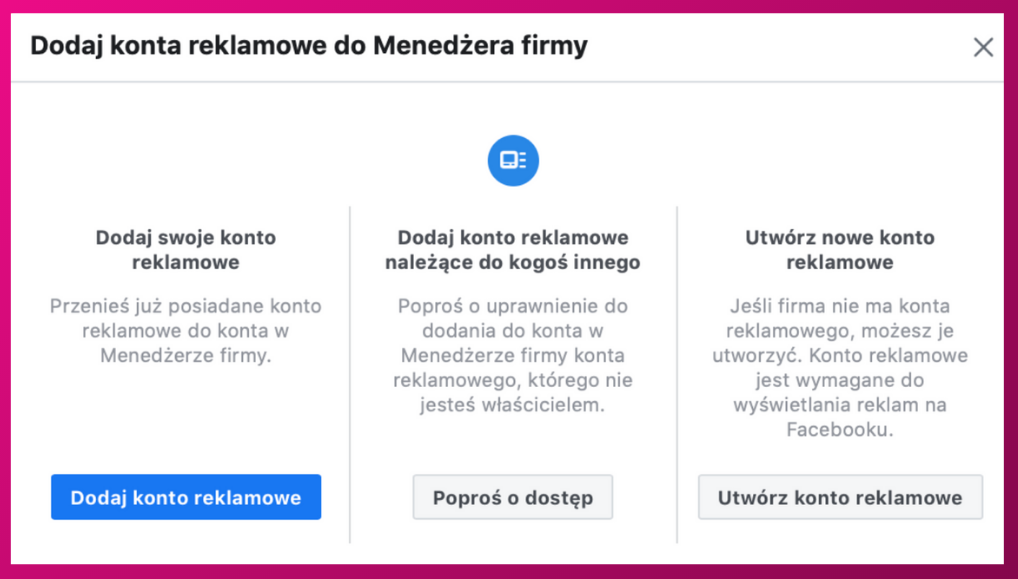
Now enter your account ID. You can find the ID in the Ads Manager panel:
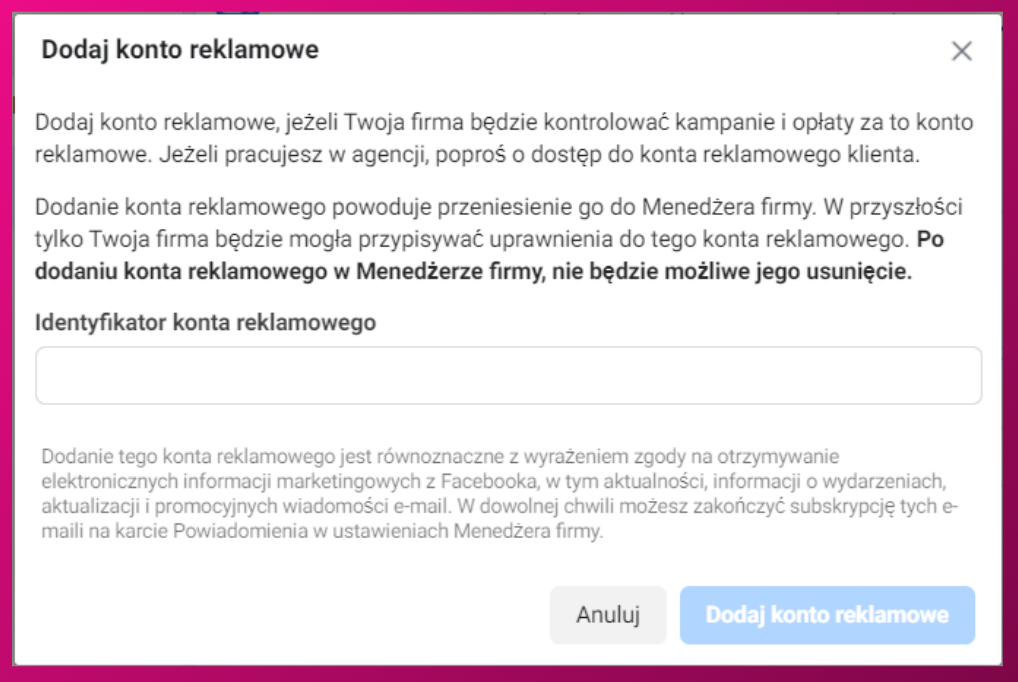
Proceed in the same way to add a fanpage to your account.
WHO AND WHAT – OR HOW TO GIVE ACCESS TO RESOURCES
Now it's time for accesses. You can add accesses in different ways. One of them is access from the "Users" tab.
If you want to give access to your account to, for example, an agency that will create advertising campaigns, select the "Partners" option.
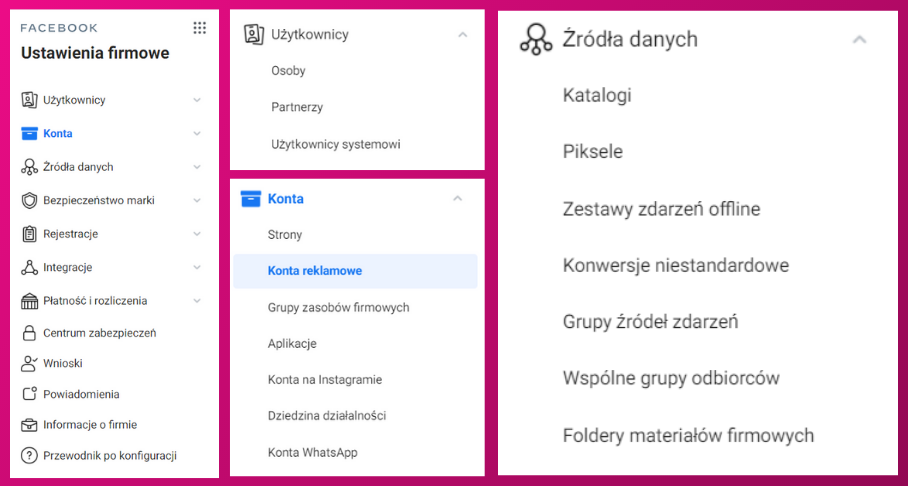
If you want to give your employees access to specific resources, select the "People" option. In the panel, you will see the names and surnames of your coworkers. Clicking on a specific person shows you which pages and ad accounts they have access to and at what level.
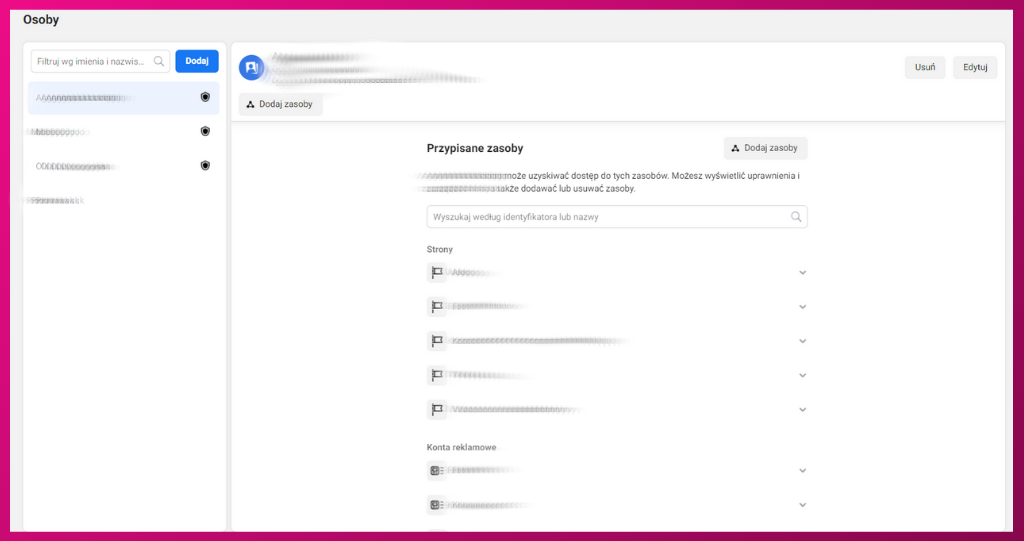
If you want to add new people, click the blue "Add" button and follow the instructions. Just remember to assign the right resources at the right level (not everyone needs to have admin access).
If you want to assign a new partner, you proceed similarly.
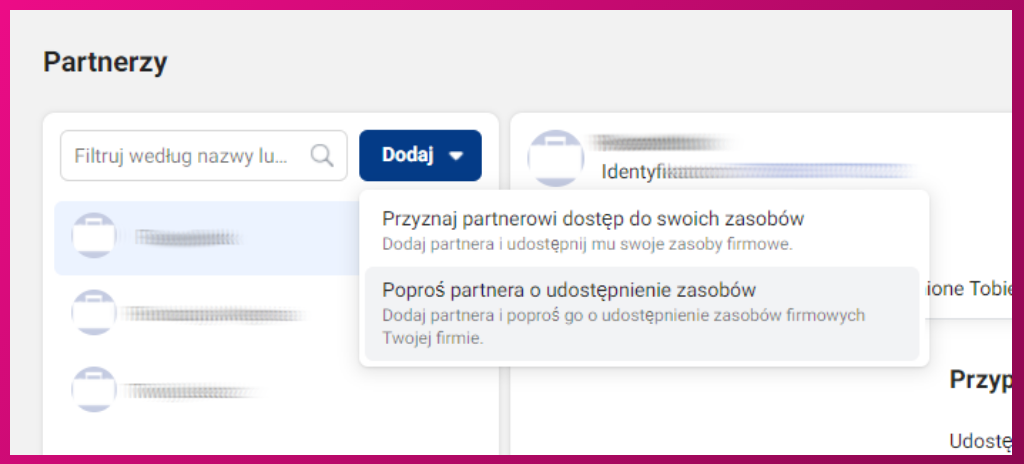
What's convenient about this option is that if you add a new partner, let's say a marketing agency, the agency itself, at a later stage, adds its employees. You no longer have to click and add several people to manage your fanpage.
COMPLETING COMPANY DATA AND CONFIGURING PAYMENT METHODS
It's time to fill in your COMPANY DATA. You'll find this option in the "Company Information" tab. Fill it out step by step.
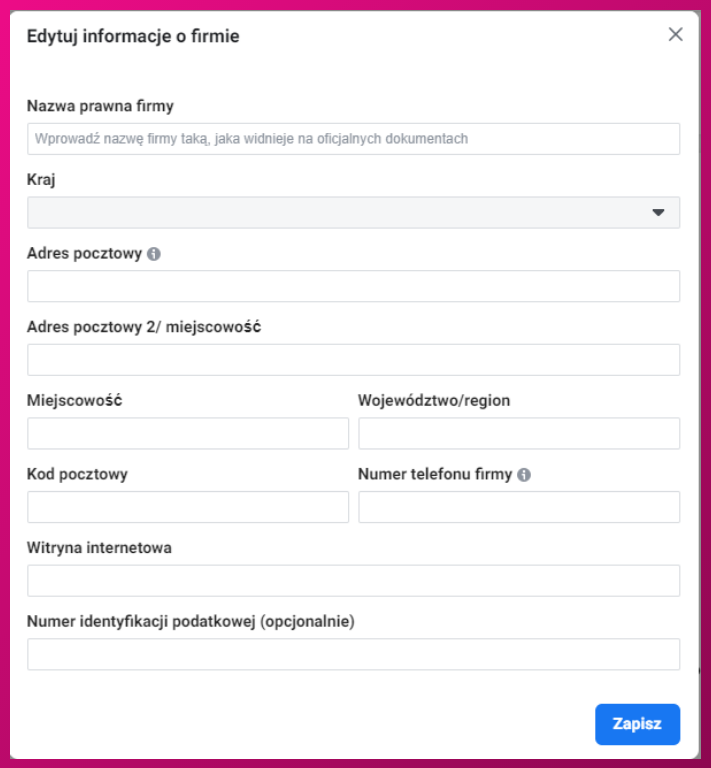
Then go to the "Payments" tab, click "Add payment method" and enter the card details. Facebook will charge 4 PLN as a test (and then return it to you). The next step is to add the ad accounts that will use this card.
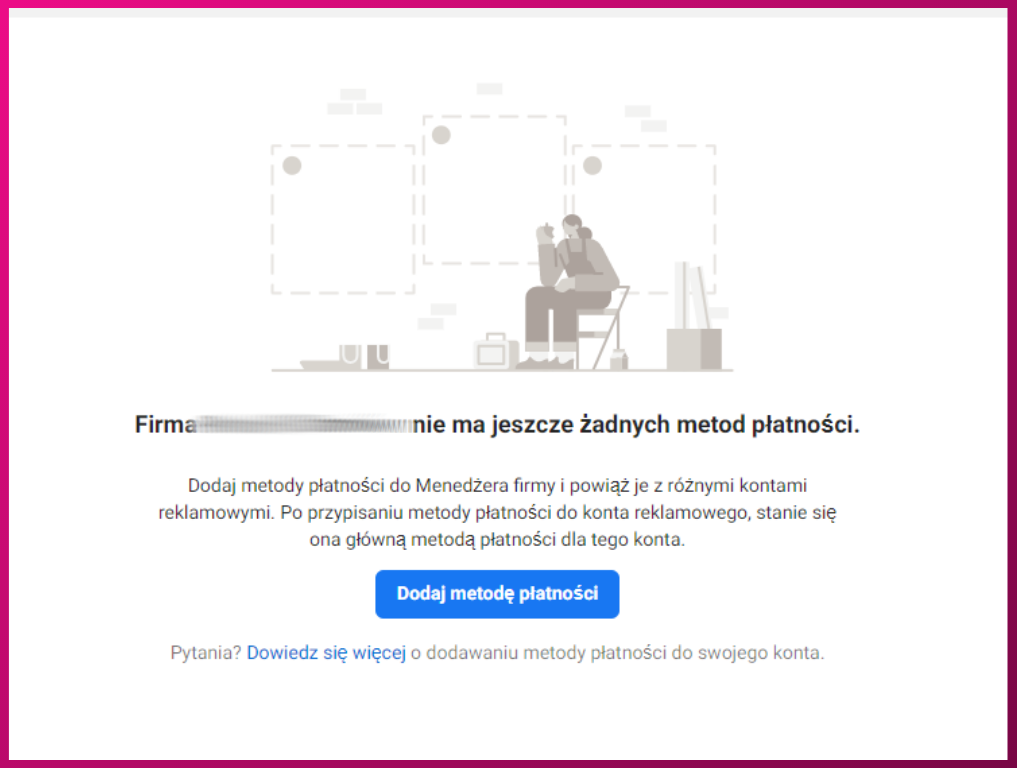
SUMMARY
After completing these steps, you can safely use your account and manage access. We have only shown some elements of the Company Manager, but adding, for example, Instagram accounts or pixels works on a similar principle.
Facebook Company Manager is a great tool that lets you control who has access to what resources in order to streamline your work and keep your ad accounts and fan pages safe.
- Written by: Ola Dzwierzyńska
- Posted on: 14 Jan 2021
- Tags: business manager, facebook, company manager, Facebook advertising